Mac OS FAQ |
This is used to create and manage local users and groups on the Mac.
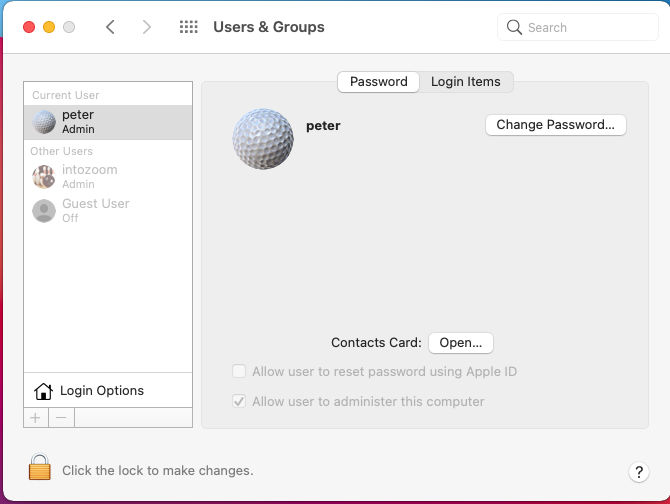
A list of users is shown in the left hand side with the current users listed at the top.
If a user has administrative privileges, then it will display 'Admin' underneath the username.
Other types of users is Standard, which allows users to use the mac including the applications but cannot change any
system wide settings. Guest users are a special user for occasional users. Sharing users cannot login but are used to share
file with other users.
At the bottom, you can set Login Options which include automatic login, which logs your user in when you boot
your mac.
To Add or Remove Users or Groups, click the Lock to unlock the preferences to make changes and use the plus
or minus buttons to add or remove users and groups. Groups are ideal to apply permissions to multiple users on the
same mac.
Under the Password tab at the top you can select Change Password, to change your current password.
Under the Login items tab, you can select which items or apps you want to start up when you login.
If you click Open for Contacts Card, you can set up your user details, address, telephone and so on.
If you have an Apple ID, you can use that to reset a password.
Finally, the last option allows an administrator make another user an administrator or remove administrator rights
from a user by ticking 'Allow user to administer this computer' option.